CRMQuickDeploy now has the ability to deploy Content Snippets to PowerApps Portal from Visual Studio. Below are information on how to structure content snippets in your Visual Studio project.
Folder name
Like other supported Portal artefact types, content snippets need to be stored in a particular folder in your Visual Studio project. The folder name for content snippets is PortalContentSnippets. Create this folder at the root of your Visual Studio project.
Sub-folder for content snippet language (optional)
In CRM, content snippets can be associated with a language (as seen below).
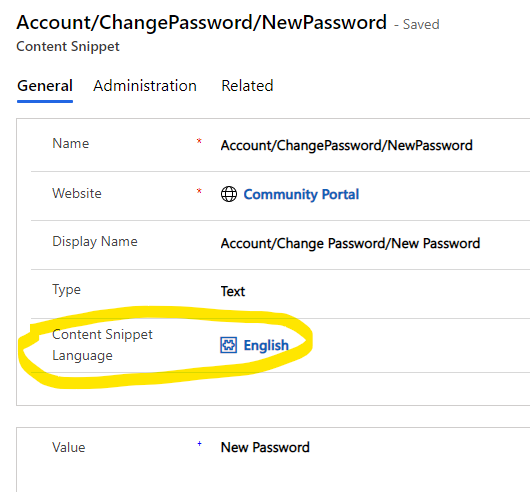
In Visual Studio, you can specify this language for your content snippets by creating a sub-folder under the PortalContentSnippets folder, e.g. ‘English‘. The tool will look for a language matching the name of the sub-folder.
This is optional though since Content Snippet Language is optional in CRM. If your content snippets are placed directly under the PortalContentSnippets folder in Visual Studio, then the tool will not associate it with a language when deploying to CRM.
Naming your content snippets in Visual Studio
As with other supported artefact types, the tool uses the file name of your items in Visual Studio to locate a matching record in CRM in order to create or update it.
With content snippets, the tool supports both creating and updating from Visual Studio. Use the following file extensions:
- .html: the Type field in CRM will be set to HTML.
- .txt: the Type field in CRM will be set to Text.
Special name mapping for ‘/’ character
There are some OOTB content snippets that Portal specifically look for by name, e.g. ‘Head/Bottom‘. Since the ‘/’ character cannot be used in an item name in Visual Studio, the tool uses a special name mapping rule to get around this.
Any ‘.’ in the item name in Visual Studio, except for the one immediately before the extension, will be converted to ‘/’ when searching for the target record in CRM.
For example, to target the ‘Head/Bottom‘ content snippet, name the item in Visual Studio as ‘Head.Bottom.html‘.
Example
Here is what your Visual Studio project should look like:

Download CRMQuickDeploy
You can download this extension from the Marketplace.
