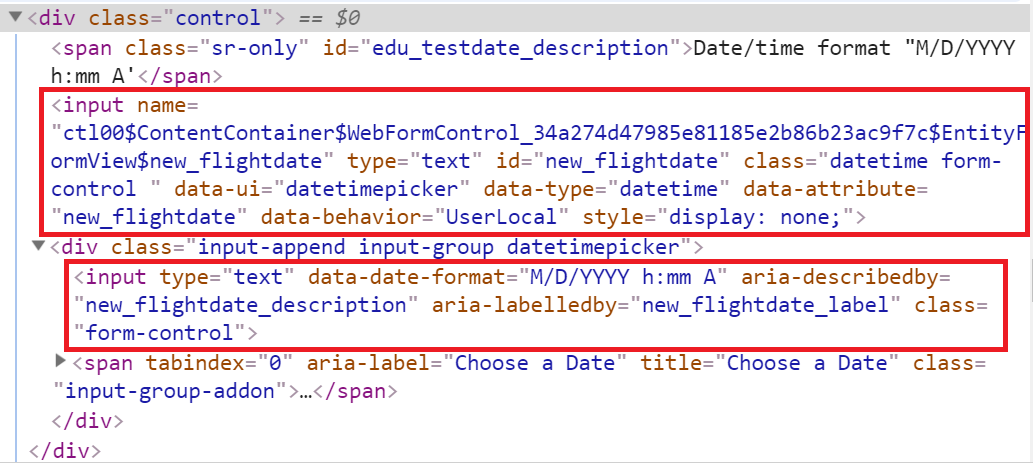In Dynamics 365 Portal, web templates are most often used to define reusable page layouts. Web templates however can also be used to create “functions” that “return” values, which you can then use to streamline your Liquid code.
I have put “functions” and “return” in quotes above because technically you can’t define functions with web templates. In fact, there are no ways to define a true function in Liquid that I am aware of! With some creative workaround however, you can come pretty close to achieving the same goals/benefits of functions with web templates. I will detail the approach in this post.
There are 3 main concerns that we need to address when it comes to function:
- invoking the function,
- input parameters, and
- return values.
To invoke a web template from a web page, you can use the following liquid:
{% include “Name of the Web Template” %}
To pass input parameters to the web template, we can update the call above to be as follow:
{% include “Name of the Web Template” param1: value1, param2: value2 %}
Return values requires a bit of a workaround. Web templates predominantly render content and do not return values. However, any Liquid variables you create and assign value to in a web template are also available for use on the calling web page, i.e. outside of the web template. We can use this workaround to return values to the calling web page.
As an example, let say you want to list all the open Opportunities for a given Account on a page. On some other pages, you need to display them in a carousel. You therefore would like to encapsulate the retrieval of open Opportunities into a reusable function.
Create a web template function
First, create a web template, e.g. Get Open Opportunities For Account, with the following code:
{% fetchxml query %}
<fetch mapping="logical" distinct="false">
<entity name="opportunity">
<attribute name="name" />
<attribute name="customerid" />
<attribute name="estimatedvalue" />
<attribute name="statuscode" />
<attribute name="opportunityid" />
<order attribute="name" descending="false" />
<filter type="and">
<condition attribute="statecode" operator="eq" value="0" />
<condition attribute="parentaccountid" operator="eq" value="{{ accountId }}" />
</filter>
</entity>
</fetch>
{% endfetchxml %}
{% assign opportunities = query.results.entities %}
This simple “function” expects an input parameter called accountId. It executes a Fetch query and returns the resulting records in a variable called opportunities.
Create the web page
Create a web page with the following code:
{% include "Get Open Opportunities for Account" accountId: request.params["accountid"] %}
{% for record in opportunities %}
{{record.name}}<br />
{% endfor %}
This simple web page invokes our function and pass in the account ID from the query string. It uses the returned result (in the opportunities variable) to render the list of Opportunities.
Other things to note and limitation
By creating multiple variables in your web template, you can return multiple values to the calling web page. In the example above for instance, you can create a separate return value to hold the total count of matching Opportunities.
In terms of limitation, the biggest I see is the readability of the code (the syntax isn’t the most natural for functions), and the discoverability of the input parameter(s) and return value(s). I’d suggest you workaround this by using the {% comment %} tag in your function web template.
One more thing…
Do a lot of coding with Dynamics 365 Portal? You should check out my Visual Studio extension CRMQuickDeploy. This extension allows you to deploy HTML, Liquid, CSS, and JavaScript to a wide range of Portal artefacts (e.g. web templates, web pages, web files, entity forms, etc.) seamlessly from Visual Studio. Not only this would allow you to leverage the powerful editing features of Visual Studio, but also to source control your code – and facilitate multiple developers working on the project concurrently.
So there you have it…
Function is not a native concept in Liquid, but with a simple workaround, you can still encapsulate your logic into reusable blocks and use them throughout your code-base as if they were functions.